

So you just downloaded and installed your program okay, right? Good!
Go ahead and start BeepComp. On Windows, you can double-click the new shortcut that showed up on your desktop or go Start -> All Program -> BeepComp folder -> BeepComp icon.
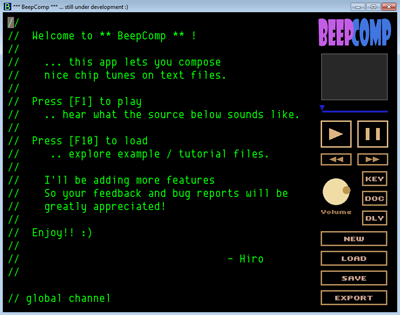
So, you're looking at a screen like this.
The green area on the left is where you'll enter "text commands" to tell the app to play notes, hit drums and set various parameters for your song. On the right, you have buttons and other things to help you control various elements, visualize musical events, or manage your files.
BeepComp has loaded a default song at start, so let's play it. Press the play button, which is the rectangle with the triangle in the middle, or press the F1 key.
You hear some music playing right?
What you're hearing is what the app has processed the text showing on the screen, the "source". Go ahead and navigate down the text with the arrow keys... (You can use the mouse wheel, too) You see some note names C,D,E etc., sharps and flats, symbol characters and some text similar to programming laguages. These are the kind of things you will be writing to compose your music.
So in the next pages, I will show you how you can write this kind of text, your "BeepComp source", to tell the app to play music exactly the way you want.
Don't worry, it won't be too hard :) Well, let's move on to writing your first "Hello BeepComp" source!